How Do I View A Demographic Split For Additional Questions?
Our b-Heard survey contains a number of demographic questions to help you profile the respondent while protecting their anonymity.
To truly understand employee sentiment within your organisation it can be helpful to breakdown employee responses by a demographic. Adding a demographic split will recalculate the data displayed in the current chart based around employees responses to the chosen demographic question.
Experience tells us that Job Grade, Salary Band, Years of Service and Location and the most useful demographics to consider when analysing your data.
If you are working with additional questions (Feedback, Team Index, Service or Bespoke) and want to split this data by a demographic, you can do this for a single question by following the steps below:
-
On the dashboard, click on the Non-Scoring Questions tile

-
Next, select the tile for the questions you want to view
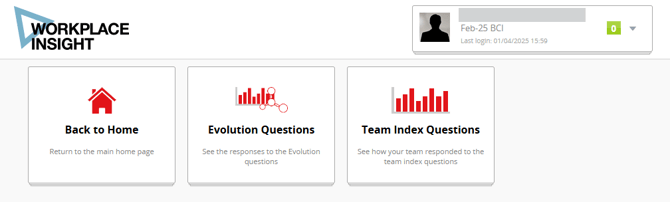
-
When viewing the data for all questions in this section, there is no option to split by demographic. This is because the questions in these sections are not correlated, so it is not meaningful to aggregate this data together. However, for a single question this insight is available. Select your statement by pressing on the bar (e.g, ‘I feel secure in my job’)
-1.jpg?width=602&height=443&name=rtaImage%20(3)-1.jpg)
-
The Demographic Split tab is now available under the chart
.jpg?width=490&height=432&name=rtaImage%20(4).jpg)
-
Select ‘Add/Remove’ followed by the demographic you want to view the question data split by the demographic answers (e,g Job Grade).
.jpg?width=497&height=522&name=rtaImage%20(5).jpg)
-
This will then populate a chart like the below, viewing the data for the selected demographic against that statement
.jpg?width=564&height=397&name=rtaImage%20(6).jpg)
For additional support please call us on 01978 856222, or click the 'Get in Touch' button at the top of this page.
