How Do We Assign Employment Group Access In WIT?
Now that you have had time to digest your latest survey results within the Workplace Insight Tool (WIT), you may be thinking about how managers can start to take ownership for the results in their area.
You can now roll out the results from your latest b-Heard survey to managers within your organisation through our Login by Employment Group (LBEG) feature.
Managers will be able to utilise all features available within Workplace Insight, but the view is streamlined to only show data for the area they have been assigned to.
Benefits:
- Empower your Managers by giving them direct access to their teams data
- Manager login supports accountability throughout the organisation
- Managers will be responsible for downloading their own data packs and action planning
- Demonstrations to your employees that you are taking action off the back of the survey
- Managers will take actionable steps that will build on engagement strengths with their team
- Disseminate your results more efficiently as Managers will be involved in the cascade
To provide your managers with this access, you will just need to follow these steps.
-
Log in to your survey set-up dashboard and head to your ‘Insights’ dashboard. Your Insights dashboard can be found on the home screen when logging in at the top of your dashboard (as pictured below).
-
From your Insights dashboard, you need to locate the ‘Workplace Insight’ box. Within this box, you will see ‘WIT Users’. Simply click on WIT Users, from where you will be able to assign your access.
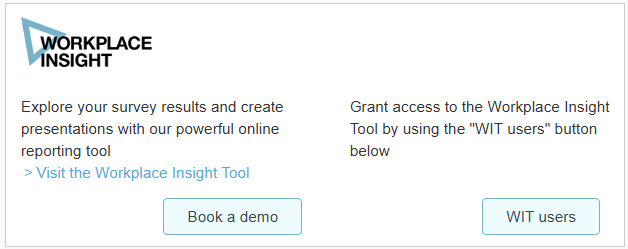
-
You will be shown a list of your managers after clicking the ‘WIT Users’ button that are each assigned to the Employment Group they manage.
-
Here you can change the Employment Group that they have access to by simply clicking on the Employment Group shown, which will provide a drop down of other areas of the business.
-
Once you are happy with the access you are about to provide, just click ‘Add’ to the right-hand side for the managers in question.
Finally, you will need to save your changes for them to take effect. At the bottom of the page, we will provide you with a ‘Change summary’ – just click on the ‘Update WIT Access’ button for your changes to be saved.

For additional support please email support@b.co.uk, call us on 01978 856222, or click the 'Get in Touch' button at the top of this page.
